반응형
[Microsoft Office] MS 오피스 2021 다운로드 & 정품인증 완벽 정리

아래 링크에서 다운로드 받으시면 됩니다.
3. Installation
- Mounting ISO file
To install Office 2021, access your Downloads folder to locate the downloaded ISO file and right-click on the ISO file and select the option mount from the contextual menu. See the screenshot below. This will mount the file as a virtual device and allow you to access it like a pen drive.
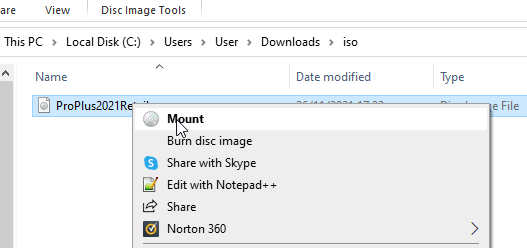
- Installing
After doing this step, on the left side of this same window, you will see that an Office device appears under This Pc. Click on the new device (1), and then in the right side of the window you will see the content. Finally, double-click on the setup file. You can see it in the screenshot above as the number (2). This will start the installation process.
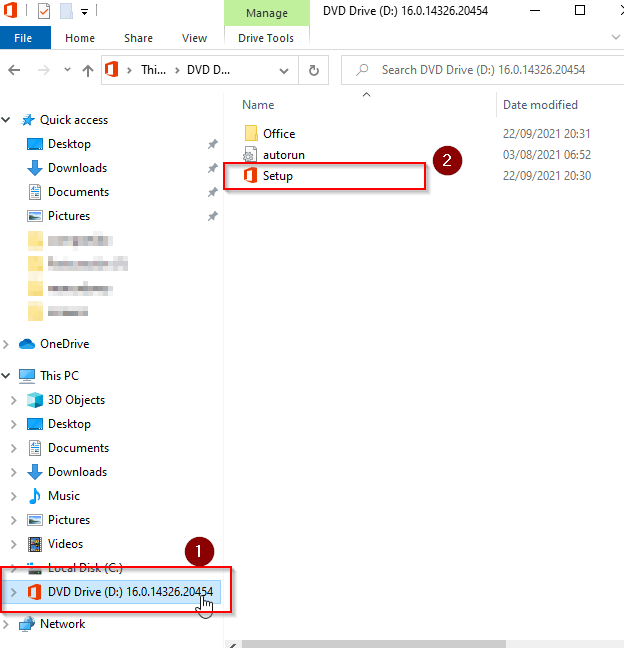
The installer will choose the best Office version for your computer. However, you may need the 64-bit installation. You can force the 64-bit installation accessing the Office folder and running the file named Setup64.

4. Activation
After completing the installation process, reboot your operating system. When done, start one of the Office applications (Word, for example). After some seconds a new window will popup asking to enter the product key. Enter your product key and click the Activate Office button.
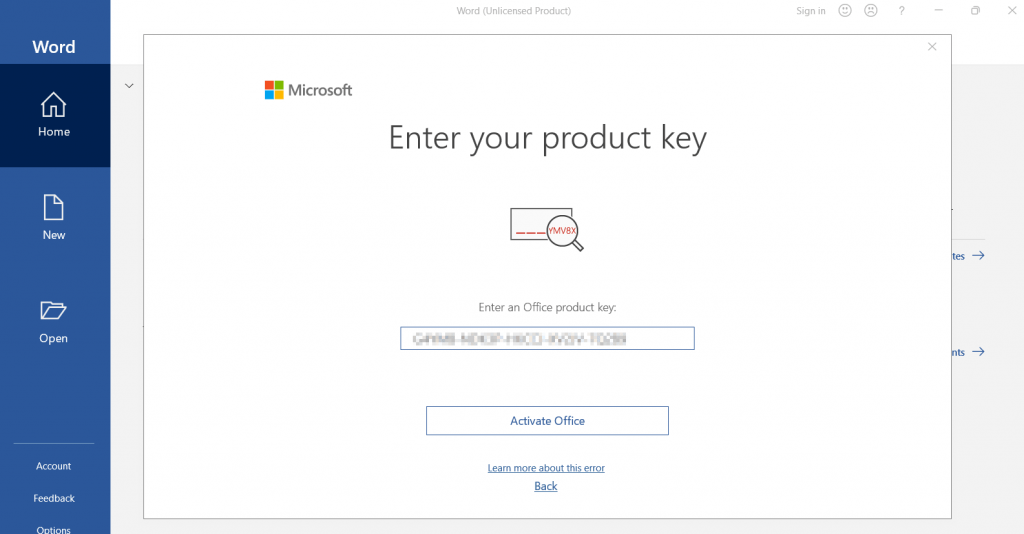
That’s all. Now you have your Office completely installed and activated. Enjoy your Office suite.
반응형
'IT' 카테고리의 다른 글
| AMD Ryzen 7 7800X3D & NVIDIA GeForce RTX 4070 SUPER(Time Spy 점수) (1) | 2024.02.24 |
|---|---|
| 컴퓨터 USB 전원 대기 설정 끄기(절전모드) (0) | 2024.02.13 |
| 엑셀에서 외부 참조에 대한 연결 끊기(Excel) (0) | 2024.02.07 |
| 로지텍 블루마이크로폰 블루 Yeti Nano 구입 (0) | 2024.01.29 |
| 챗 GPT(ChatGPT) 사용법 및 가입 (0) | 2023.03.12 |